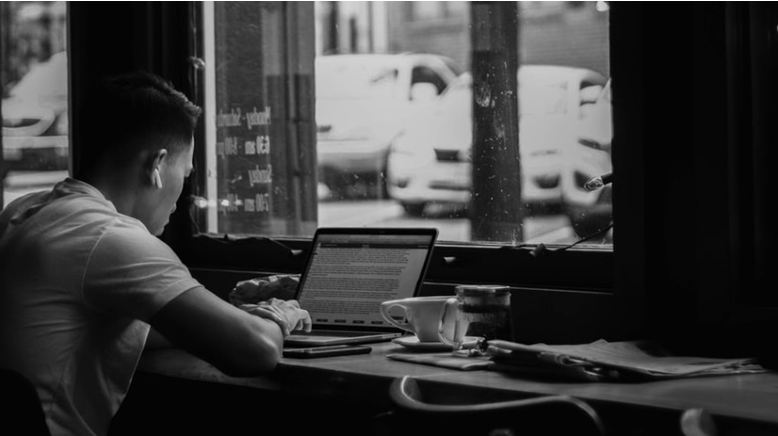Not many people work with DLL files regularly, but these files hold priority in running most of the programs on a Windows PC. If a DLL file goes missing from your computer, the associated application or program might not run.
A Dynamic Link Library or DLL is a file that contains an instruction set. These instructions are used by other programs on the PC to accomplish certain operations. So, if a DLL file goes missing, the program for which it carried the instructions will stop functioning.
This article will guide you to take the necessary steps to fix the missing DLL files.
What to do when a DLL file goes missing from the Windows PC
There are multiple ways by which you can approach this problem. Let’s understand them in brevity.
System File Checker
The system file checker or the SFC scanner is one of the simplest and safest ways for fixing any missing DLL file error. It is a build-in system of the operating system that replaces or fixes any missing or corrupt files.
All you have to do is right-click on the start button and choose the Command Prompt (Admin) option from the drop-down list. Enter sfc/scannnow on the prompt screen and wait till the scan is finished. It usually takes 9-10 minutes. Once it’s done, restart your PC and check if the file is still missing.
Third-party DLL fixer
If you are unable to fix the DLL files error with the SFC scanner, you can opt for some third-party program for rectifying the same.
There are a lot of third-party fixers available on the internet. You simply have to install the program on your PC, let it run a scan, and clear the error.
DISM for repair
A Deployment Image and Servicing Management or DISM tool provides a solution similar to the SFC scanner. It is mostly brought to use when the SFC scanner fails to do the job.
To run a DISM scan, you proceed the same way as you do for SFC, by right-clicking the start menu and choosing the Administrative control prompt.
Once the window is open, enter DISM/Online/Cleanup-image/RestoreHealth. Let the program scan your computer and then restart. Check for the missing DLL file again.
DLL Files Download
Sometimes all the three options mentioned above might fail in fixing the problem. In such a case, you can always go for downloading the files to restore them.
This might not be the most reliable choice. This is because the authenticity of such files can be questionable. Some DLL files might also be copyright protected, where there is no permission taken from the downloading source from the true owner. There is no way, as well, to know whether these files are genuine or not.
Software re-installation
Another simple and easy method to fix a DLL file error is to re-install the software application that is causing you trouble. A fresh installation downloads all the files associated with that program along with the DLL files.
You just have to go to the control panel and uninstall the errored application. Restart the computer once the application is uninstalled. From the official website of that program, download the latest setup of that application. And voila! The repair is complete.
Download OS files
This option is to be used particularly for the OS files. If you are facing a DLL error issue with a Windows OS file, you can simply download the same from Microsoft. This is a safe and genuine option to fix the damage.
Copy from a healthy system
Sometimes, the DLL errors can be due to a version update. The older versions lose functionality in new PCs due to compatibility issues with the OS. In such a situation, you can copy the missing DLL from a healthy system and replace it with the errored one.
Endnotes
In case of a DLL file error, it is better to exhaust the in-built fixers option first before jumping on the internet. By this, you maintain the authenticity of the entire procedure and save your PC from any more troubles.
Always make sure what you choose is a genuine file and not something from an untrustworthy source.